Editor Marker Tutorial
There is little information about nifskope as a lot of them were deleted or partially lost. Because of that, I had to spend most of the time on ransacking almost all the sites. Not much luck but I am leaving few tips that I found on the internet and things I figure out on my own that you might find helpful on your modding.
니프스코프에 관련해선 정보가 파편적이고 사라져버린 정보가 많습니다. 함정 관련 컨텐츠를 제작하던 도중에 특히 이 때문에 많은 시간을 여기저기 사이트를 뒤적이면서 보내야했습니다. 그렇게까지 소득은 없었으나 그래도 인터넷에서 찾은 것과 제가 작업하면서 알아낸 것들을 포함해서 여기다가 남기려고 합니다. 모딩하시는 분들 중에서 그래도 도움이 되었으면 합니다.
EditorMarker(에디터 마커)
There is not much to tell about EditorMarker in fact. People may think it's complicated but as a matter of fact, it's pretty simple since it doesn't do anything in gameplay. It appears only in Creation Kit so that the creator is able to guess what it does, how it functions in the actual game.
에디터 마커 관련해선 그렇게 많이 말할 게 없습니다. 복잡하다고 생각할 수 있지만 전혀 그렇지가 않으니까요. 게임 내에서 뭔가를 하는 기능은 아닙니다. 오로지 creation kit에서만 인식 되며 인 게임 내에서 어떻게 상호작용이 되는지에 대한 간략한 마킹 역할을 한다고 보시면 됩니다.
For example when you are to place a chair, you will see how far away it should be placed from surrounding objects because you don't expect the actor to get stuck during sitting motion.
예를 들어 의자에 앉을 때 얼마나 떨어져서 어느 방향으로 앉을지에 대한 마킹이 없다면 의자 배치 시 감이 안 잡힐테니까요.
EditorMarker is nothing but an ordinary mesh except it's invisible in the game. Alpha shader effect does that. So the shape of the mesh doesn't matter. You can make it with any mesh forms you choose. Since there is optimization issue, of course, you may want to make it with less vertices. Because of that normally developers create a separate low-poly mesh. How to set up shaderproperty in nifskope? You can simple copy it from another files that have Editormarker. However I'll just leave the pictures so that you can get the gist of it.
EditorMarker는 일반 메쉬와 구조적으로 다를 것이 없습니다. 다만 알파값 세팅을 이용해 투명하게 해놓았을 뿐이죠. 그렇기 때문에 메쉬 형태는 크게 상관이 없습니다. 어떤 형태로던지 자유자재로 가능하죠. 문제는 최적화인데 이 때문에 개발자들은 로우 폴리 메쉬를 따로 만들어서 사용하려고 합니다. 그럼 nifskope에서 shaderproperty 는 어떻게 세팅을 하느냐? 다른 메쉬 파일에서 그냥 복사 붙여넣기 해도 되긴 하지만 일단 사진을 남기도록 하겠습니다.
How to paint the color then? You can simply assign color in nifskope. However when the vertices are more than 10, it becomes labor. Also there might be more than one object which means you have to assign different color to make a distinction between objects just like one from the chair. It's almost impossible to do that in nifskope alone.
In 3ds max, you can do it with ease.
EditorMarker의 색상은 어떻게 입히느냐? 이건 Vertex Colors에서 일일이 버텍스에 색을 부여해주면 됩니다. 다만 이 작업은 버텍스가 10개 안팍인 아주 간단한 메쉬일 경우 nifskope에서 손수 작업해줄 수 있지만 백개 단위가 되는 순간 작업이 불가능해집니다. 이럴 땐 3ds max에서 각 버텍스에 색을 할당하여 손쉽게 처리할 수 있습니다.
I created a random box for an example. Select all the vertices you want to assign color and do as follows. I chose red this time.
예시로 아무런 박스 하나 만들어봤습니다. 수정하고 싶은 버텍스 색깔을 선택해서 할당해주세요. 저는 이번에 빨간색을 골랐습니다.
Please make sure to click Vertex Colors when you export the mesh. If it's unchecked, the mesh will lose all the color data.
Export 하실 땐 꼭 Vertex Colors를 체크하신 다음에 해주세요. 안 그러면 모든 색상값이 날라갈 겁니다.
Likewise, if you want to keep vertex color in certain nif files that you want to import to 3ds max, you want to check it on.
같은 예시로 불러오고 싶은 nif 파일에서 버텍스 색상 값을 유지시키고 싶다면 똑같이 체크해주세요.
Basically you cannot edit any color data in it in BSTriShape(Skyrim SE format). Make sure you convert it to NiTriShape before you edit if it's BSTriShape.
기본적으로 버텍스 색상은 SE 포맷인 BSTriShape에서는 불가능하기 때문에 NitriShape로 컨버팅한 후에 수정하시기를 권장합니다.
Happy modding!
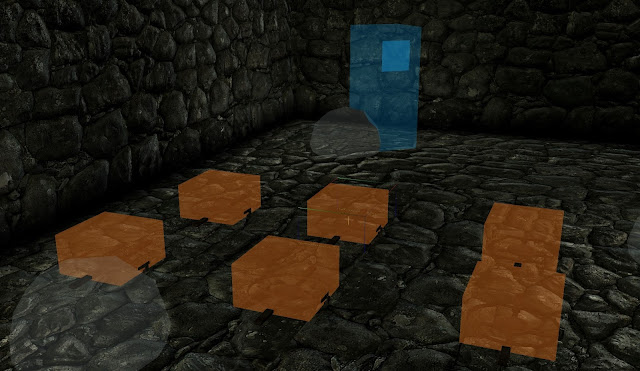








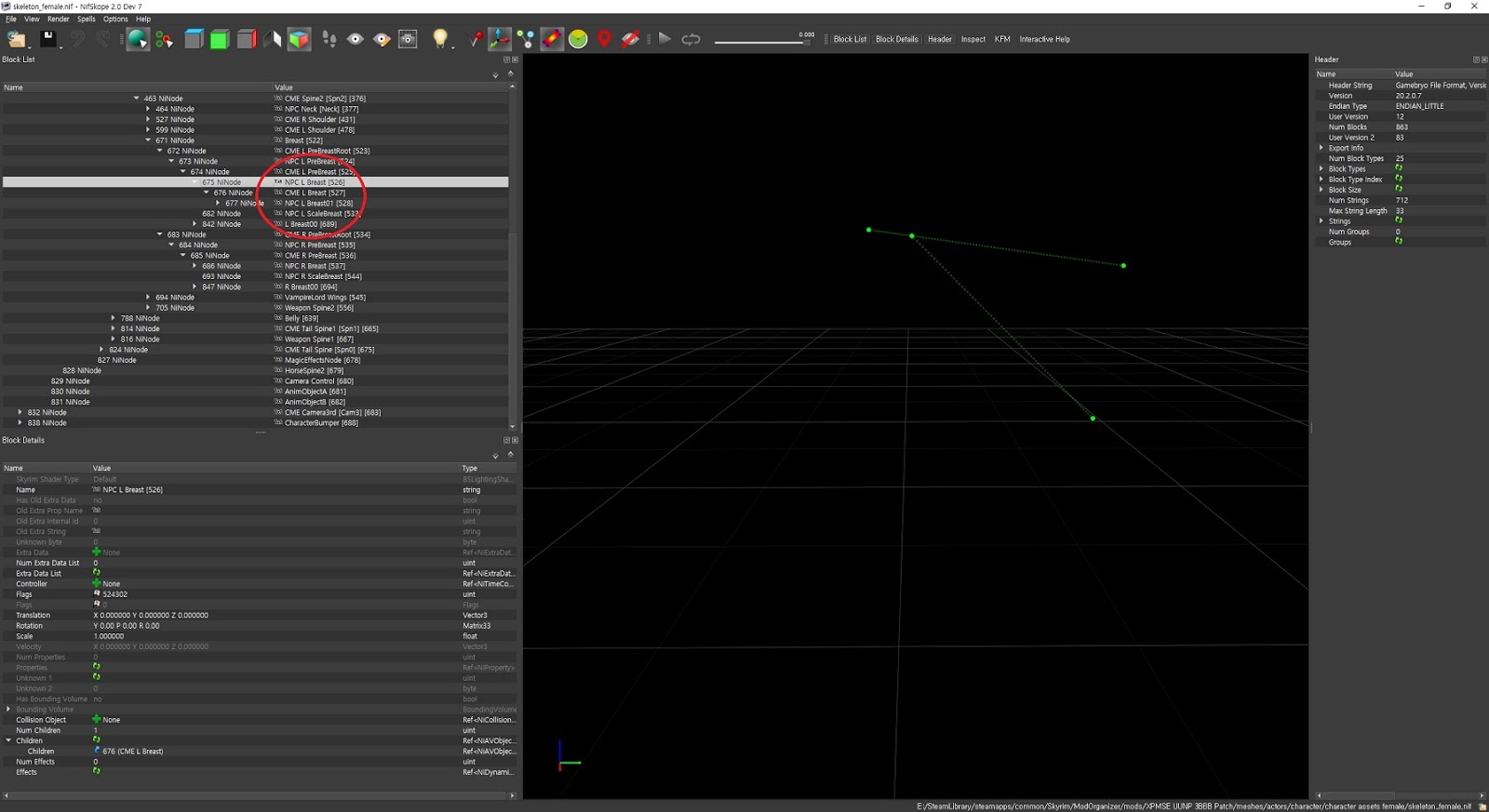
댓글
댓글 쓰기